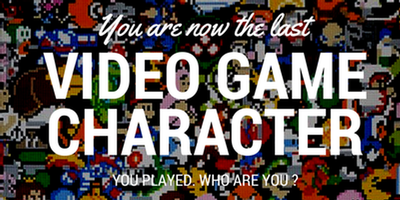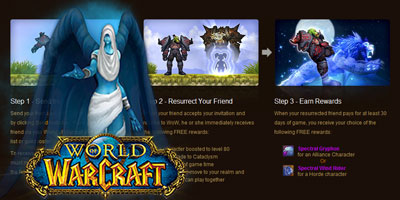- by Martin "Mavlock" Brandt
- Posted on August 5, 2013 @ 6:00 PST

Hello all and welcome to the first installment of Minecraft Mondays. Each and every Monday we'll dive into the world of Minecraft to bring up something cool or fun that lingers out there on the internets. This week before we dive into the game itself I felt it'd be good to just take a quick look at controls. While Minecraft was originally a computer only release it has since moved on to the world of the Xbox 360. The translation from keyboard/mouse to the Xbox controller for me personally was far less cumbersome than I expected. With that in mind I present to you Minecontrol.
Minecontrol is a java app using JInput that overlays above the game and allows you to remap keyboard and mouse functions to a Xbox Controller. The process is fairly straight forward and allows for similar controls to the 360 version of the game. I personally prefer it when playing the PC version on my TV. In our house Minecraft is clearly a family experience so this happens often, I'd love the eventual goal of being able to play split screen on the same PC. I may have the research that for the future.
There has been some changes since its initial launch back in 2010, yes this program predates the Minecraft 360. One thing of note is you can use other controllers besides the Xbox 360 controller, though it still recommends you stick to that for the best experience. Also of note is setting up profiles which I found came in handy for adding other games I wanted to test with a controller vs their forced keyboard scheme. Recently that was tested with Cubeworld which worked rather well but there was still a few keys left over after I had fulled mapped the game, so a keyboard was still necessary.
In order to get things rolling with Minecontrol all you need is:
- A copy of Minecraft
- A wired or wireless Microsoft Xbox 360 controller (this or this), which can connect to your computer
- A recent version of Java
- Minecontrol (Java web start app, alternate installation below)

- Connect the controller to the computer
- Launch Minecontrol, accepting the certificate.
- Launch Minecraft and choose the world, with your mouse inside the game.
This is very cool tip for those console gamers out there that want to play the more flexible PC version of Minecraft. Cake and eating it too? Brilliant.
I'm liking all these different games getting controller support, heh. Even if it is unofficial.